How to Record Your Virtual Orchestra Video
Please submit your video for _________ no later than November 29th.
Follow ALL instructions on the playback video...including the "GO!!"
DON'T WORRY ABOUT BEING PERFECT! We will have a wonderful mix for the final once the guys put it all together..
If you have any problems, contact bmitchell@cfbc.org or jcoe@cfbc.org.
Demo: TWO phones
Demo: Computer
HOW TO SHOOT YOUR VIRTUAL VIDEO
You will need:
-
something to playback (computer, tablet, or phone) AND
-
something to record (computer, tablet, or phone).
-
headphones
-
your music
* NOTE: if you use a computer you may be able to use the same device to playback and record. (Quicktime for mac and Camera for PC)
Set your recording device up with a shot that looks something like THESE below. We want to see your FACE but we want to SEE YOU PLAYING YOUR INSTRUMENT. Some may need a more full body shot than others. The SOLID BACKGROUNDS look better on the big screen. If you need to come up to the church to record, we have a space set up for you. Please contact James and we will set a time for you to be here. jcoe@cfbc.org.
* Note: pay attention to your lighting. you want more light in front of you than behind you. You might want to face a window for natural light.
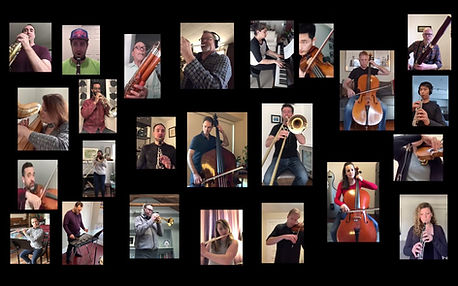

EXAMPLES below of how other orchestras have recorded themselves.
Please record LANDSCAPE and then we can edit to size we need.
Once you’re ready to go, HIT RECORD on your recording device FIRST, then HIT PLAY on the playback device for the audio click track. When prompted, say "GO!!!!!" This allows our media team to get everyone’s video in sync! Then you are ready to play.
Once you have finished recording, SAVE your video if you’re using a computer, and click below to upload and send!
.png)